Controls (Hollow Knight): Difference between revisions
Jump to navigation
Jump to search
mNo edit summary |
m (Share button -> Touch Pad click ; Dualshock -> DualShock; +interwiki: pt) |
||
| (37 intermediate revisions by 8 users not shown) | |||
| Line 1: | Line 1: | ||
Hollow Knight contains remappable controls | <i>Hollow Knight</i> contains remappable controls on PC and console releases. On the wiki, due to the multiple possible inputs and ability to remap said inputs, button/key prompts are referred to by their action rather than the name of the assigned button or key. This is a guide to the names of each input and its default mappings. | ||
{| class="article-table scroll-table" width="100%" | |||
{| class="article-table" | ! Name | ||
! | ! Use | ||
! | ! [[File:Keyboard-48.png|centre|PC (Keyboard)|48x48px|link=|alt=PC (Keyboard)]] | ||
! | ! [[File:Xbox-controller-icon.png|centre|Xbox Controller|48x48px|link=|alt=Xbox Controller]] | ||
! | ! [[File:Ds4 white.png|centre|DualShock 4 Controller|48x48px|link=|alt=DualShock 4 Controller]] | ||
! | ! [[File:Nintendo Switch.png|centre|Nintendo Switch|36x36px|link=|alt=Nintendo Switch]] | ||
! | |||
|- | |- | ||
|JUMP | | JUMP | ||
|Jump, bounce off walls with [[Mantis Claw]], activate [[Monarch Wings]] while in mid-air | | Jump, bounce off walls with [[Mantis Claw]], activate [[Monarch Wings]] while in mid-air | ||
|[[File:Keyboard White Z.png|centre| | | [[File:Keyboard White Z.png|centre|Z key|50x50px|link=|alt=Z key]] | ||
|[[File:360 A.png|centre| | | [[File:360 A.png|centre|A button|50x50px|link=|alt=A button]] | ||
|[[File:PS4 X.png|centre| | | [[File:PS4 X.png|centre|X button|50x50px|link=|alt=X button]] | ||
| | | [[File:Switch B.png|centre|B button|50x50px|link=|alt=B button]] | ||
|- | |- | ||
|ATTACK | | ATTACK | ||
|Attack with the [[Nail]], hold to charge [[Nail Arts]] | | Attack with the [[Nail]], hold to charge [[Nail Arts]] | ||
|[[File:Keyboard White X.png|centre| | | [[File:Keyboard White X.png|centre|X key|50x50px|link=|alt=X key]] | ||
|[[File:360 X.png|centre| | | [[File:360 X.png|centre|X button|50x50px|link=|alt=X button]] | ||
|[[File:PS4 Square.png|centre | | [[File:PS4 Square.png|Square button|centre|50x50px|link=|alt=Square button]] | ||
| | | [[File:Switch Y.png|centre|Y button|50x50px|link=|alt=Y button]] | ||
|- | |- | ||
|FOCUS/CAST | |FOCUS / CAST | ||
|Cast [[Spells]], hold to use [[Focus | | Cast [[Spells]], hold to use [[Focus]] | ||
|[[File:Keyboard White A.png|centre| | | [[File:Keyboard White A.png|centre|A key|50x50px|link=|alt=A key]] | ||
|[[File:360 B.png|centre| | | [[File:360 B.png|centre|B button|50x50px|link=|alt=B button]] | ||
|[[File:PS4 Circle.png|centre| | | [[File:PS4 Circle.png|centre|Circle button|50x50px|link=|alt=Circle button]] | ||
| | | [[File:Switch A.png|centre|A button|50x50px|link=|alt=A button]] | ||
|- | |- | ||
|DREAM NAIL | | DREAM NAIL | ||
|Hold to use [[Dream Nail]] | | Hold to use [[Dream Nail]] or [[Dreamgate]] | ||
|[[File:Keyboard White D.png|centre| | | [[File:Keyboard White D.png|centre|D key|50x50px|link=|alt=D key]] | ||
|[[File:360 Y.png|centre| | | [[File:360 Y.png|centre|Y button|50x50px|link=|alt=Y button]] | ||
|[[File:PS4 Triangle.png|centre| | | [[File:PS4 Triangle.png|centre|Triangle button|50x50px|link=|alt=Triangle button]] | ||
| | | [[File:Switch X.png|centre|X button|50x50px|link=|alt=X button]] | ||
|- | |- | ||
|QUICK CAST | | QUICK CAST | ||
|Cast [[Spells]] | | Cast [[Spells]] | ||
|[[File:Keyboard White | | [[File:Keyboard White F.png|centre|F key|50x50px|link=|alt=F key]] | ||
|[[File:360 RB.png|centre| | | [[File:360 RB.png|centre|RB button|50x50px|link=|alt=RB button]] | ||
|[[File:PS4 R1.png|centre| | | [[File:PS4 R1.png|centre|R1 button|50x50px|link=|alt=R1 button]] | ||
| | | [[File:Switch RB.png|centre|RB button|50x50px|link=|alt=RB button]] | ||
|- | |- | ||
|DASH | | DASH | ||
|Use [[Mothwing Cloak]] or [[Shade Cloak]] | | Use [[Mothwing Cloak]] or [[Shade Cloak]] | ||
|[[File:Keyboard White C.png|centre| | | [[File:Keyboard White C.png|centre|C key|50x50px|link=|alt=C key]] | ||
|[[File:360 RT.png|centre| | | [[File:360 RT.png|centre|RT button|50x50px|link=|alt=RT button]] | ||
|[[File:PS4 R2.png|centre| | | [[File:PS4 R2.png|centre|R2 button|50x50px|link=|alt=R2 button]] | ||
| | | [[File:Switch RT.png|centre|ZR button|50x50px|link=|alt=ZR button]] | ||
|- | |- | ||
|PAUSE | | PAUSE | ||
|Pause the game to access menu options | | Pause the game to access menu options | ||
|[[File:Keyboard White Esc.png|centre| | | [[File:Keyboard White Esc.png|centre|Esc key|50x50px|link=|alt=Esc key]] | ||
|[[File:360 Start Alt.png|centre| | | [[File:360 Start Alt.png|centre|Start button|50x50px|link=|alt=Start button]] | ||
|[[File:PS4 Options.png|centre| | | [[File:PS4 Options.png|centre|Options button|50x50px|link=|alt=Options button]] | ||
| | | [[File:Switch Plus.png|centre|Plus button|50x50px|link=|alt=Plus button]] | ||
|- | |- | ||
|INVENTORY | | INVENTORY | ||
|Open the last viewed menu page (Inventory, [[Map]], [[ | | Open the last viewed menu page (Inventory, [[Map]], [[Hunter's Journal]], or [[Charms]]) | ||
|[[File:Keyboard White I.png|centre| | | [[File:Keyboard White I.png|centre|I key|50x50px|link=|alt=I key]] | ||
|[[File:360 Back Alt.png|centre| | | [[File:360 Back Alt.png|centre|Back button|50x50px|link=|alt=Back button]] | ||
|[[File:PS4 | | [[File:PS4 Touch Pad.png|centre|Touch Pad click|50x50px|link=|alt=Touch Pad click]] | ||
| | | [[File:Switch Minus.png|centre|Minus button|50x50px|link=|alt=Minus button]] | ||
|- | |- | ||
|SUPER DASH | | SUPER DASH | ||
|Hold to use the [[Crystal Heart]] | | Hold to use the [[Crystal Heart]] | ||
|[[File:Keyboard White S.png|centre| | | [[File:Keyboard White S.png|centre|S key|50x50px|link=|alt=S key]] | ||
|[[File:360 LT.png|centre| | | [[File:360 LT.png|centre|LT button|50x50px|link=|alt=LT button]] | ||
|[[File:PS4 L2.png|centre| | | [[File:PS4 L2.png|centre|L2 button|50x50px|link=|alt=L2 button]] | ||
| | | [[File:Switch LT.png|centre|ZL button|50x50px|link=|alt=ZL button]] | ||
|- | |- | ||
|QUICK MAP | | QUICK MAP | ||
|Hold to view [[Areas|Area]] map, double-tap to view full [[Map]] | | Hold to view [[Areas (Hollow Knight)|Area]] map, double-tap to view full [[Map]] | ||
|[[File:Keyboard White Tab.png|centre| | | [[File:Keyboard White Tab.png|centre|Tab key|50x50px|link=|alt=Tab key]] | ||
|[[File:360 LB.png|centre| | | [[File:360 LB.png|centre|LB button|50x50px|link=|alt=LB button]] | ||
|[[File:PS4 L1.png|centre| | | [[File:PS4 L1.png|centre|L1 button|50x50px|link=|alt=L1 button]] | ||
| | | [[File:Switch LB.png|centre|LB button|50x50px|link=|alt=LB button]] | ||
|- | |- | ||
|LOOK UP/DOWN | | LOOK UP / DOWN | ||
|Hold to view the area above or below the current field of view | | Hold to view the area above or below the current field of view | ||
| [[File:Keyboard_White_Arrow_Up.png|centre|Up arrow key|40px|link=|alt=Up arrow key]][[File:Keyboard_White_Arrow_Down.png|centre|Down arrow key|40px|link=|alt=Down arrow key]] | |||
|[[File:360 Right Stick.png|centre| | | [[File:360 Right Stick.png|centre|Right stick|50x50px|link=|alt=Right stick]] | ||
|[[File:PS4 Right Stick.png|centre| | | [[File:PS4 Right Stick.png|centre|Right stick|50x50px|link=|alt=Right stick]] | ||
| | | [[File:Switch Right Stick.png|centre|Right stick|50x50px|link=|alt=Right stick]] | ||
|- | |- | ||
|UP/DOWN/LEFT/RIGHT | | UP / DOWN / LEFT / RIGHT | ||
|Move, navigate menus, aim [[Nail]] attacks, change [[ | | Move, navigate menus, aim [[Nail]] attacks, change [[Nail Art]] used, change [[Spells|Spell]] cast, activate or warp to a [[Dreamgate]] | ||
|[[File:Keyboard_White_Arrows.png|centre| | | [[File:Keyboard_White_Arrows.png|centre|Up/down/left/right arrow keys|100px|link=|alt=Up/down/left/right arrow keys]] | ||
|[[File:360 Left Stick.png|centre| | | [[File:360 Left Stick.png|centre|Left stick|50x50px|link=|alt=Left stick]]OR | ||
[[File:360 Dpad.png|centre| | [[File:360 Dpad.png|centre|D-pad|50x50px|link=|alt=D-pad]] | ||
|[[File:PS4 Left Stick.png|centre| | | [[File:PS4 Left Stick.png|centre|Left stick|50x50px|link=|alt=Left stick]]OR | ||
[[File:PS4 Dpad.png| | [[File:PS4 Dpad.png|centre|D-pad|50x50px|link=|alt=D-pad]] | ||
| | | [[File:Switch Left Stick.png|centre|Left stick|50x50px|link=|alt=Left stick]]OR | ||
[[File:Switch Dpad.png|centre|D-pad|50x50px|link=|alt=D-pad]] | |||
|} | |} | ||
[[Category: | <i>All button images used under Creative Commons from [https://opengameart.org/content/free-keyboard-and-controllers-prompts-pack Xelu on OpenGameArt.org] | ||
DualShock 4 Icon made by [https://www.flaticon.com/authors/freepik Freepik] from [http://www.flaticon.com www.flaticon.com]</i> | |||
[[de:Steuerung (Hollow Knight)]] | |||
[[es:Controles]] | |||
[[fr:Contrôles (Hollow Knight)]] | |||
[[it:Comandi (Hollow Knight)]] | |||
[[pt:Controles]] | |||
[[Category:Hollow Knight]] | |||
Latest revision as of 20:02, 21 February 2024
Hollow Knight contains remappable controls on PC and console releases. On the wiki, due to the multiple possible inputs and ability to remap said inputs, button/key prompts are referred to by their action rather than the name of the assigned button or key. This is a guide to the names of each input and its default mappings.
| Name | Use | ||||
|---|---|---|---|---|---|
| JUMP | Jump, bounce off walls with Mantis Claw, activate Monarch Wings while in mid-air |  |
 |
 |
 |
| ATTACK | Attack with the Nail, hold to charge Nail Arts |  |
 |
 |
 |
| FOCUS / CAST | Cast Spells, hold to use Focus |  |
 |
 |
 |
| DREAM NAIL | Hold to use Dream Nail or Dreamgate |  |
 |
 |
 |
| QUICK CAST | Cast Spells |  |
 |
 |
 |
| DASH | Use Mothwing Cloak or Shade Cloak |  |
 |
 |
 |
| PAUSE | Pause the game to access menu options |  |
 |
 |
 |
| INVENTORY | Open the last viewed menu page (Inventory, Map, Hunter's Journal, or Charms) |  |
 |
 |
 |
| SUPER DASH | Hold to use the Crystal Heart |  |
 |
 |
 |
| QUICK MAP | Hold to view Area map, double-tap to view full Map |  |
 |
 |
 |
| LOOK UP / DOWN | Hold to view the area above or below the current field of view |  |
 |
 | |
| UP / DOWN / LEFT / RIGHT | Move, navigate menus, aim Nail attacks, change Nail Art used, change Spell cast, activate or warp to a Dreamgate | 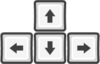 |
  |
  |
  |
All button images used under Creative Commons from Xelu on OpenGameArt.org
DualShock 4 Icon made by Freepik from www.flaticon.com





